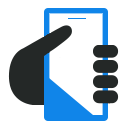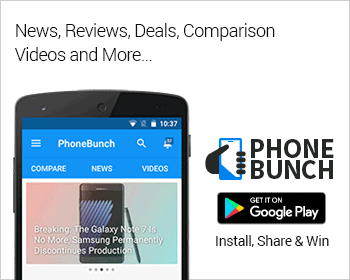Google changed many things in the new Maps app including the way we interact with it and removed the feature of saving offline maps. Suppose you are heading somewhere you probably won't have data connectivity, then you won't be able to find your way, atleast not through the new maps app. But there's a a way still to cache offline maps in the new Google Maps for Android.
I understand that it has been quite some time that the new Maps app has been out, but today I wanted to save some offline maps before I went off-roading. I knew the feature had been disabled, but there are two ways to go about it.
The 1st way
- First open the Maps app
- Then zoom in on the area you want to be cached
- Tap on the Search bar in the Maps app and type "OK Maps" or "OKAY Maps" whichever works for you.
- Tap on the Search Icon.
That's it, the app will say that it is pre-loading the area you have on-screen.
The 2nd Way
Just tap on the Search bar, scroll down and you will find an option to Make this map area available offline.
I prefer the second way as its much easier. If an area is a bit too big to cache, Google Maps will warn you. Although, the level of detail you get when you are online in much higher but sometimes an offline map can be an indispensable tool when you are lost.